
You’re a savvy business owner. You know how to do lots of different things, from basic bookkeeping to blogging to sales and marketing.
Chances are, you’re your own social media manager – or if your VA does that for you, you still do bits and pieces here and there.
And one tiny thing has been bothering you for a while. How the bloody hell do you link to a specific Facebook post?
How to get a Facebook post URL
This might be super obvious but I realised recently that many entrepreneurs aren’t aware of this when two experienced business women in my circles were amazed when I showed them how to link to a specific Facebook post.
I remember a few years ago when I Googled this myself, so until you’ve learned this trick, you just don’t know!
This one’s for you if you’ve been taking endless screen shots of your Facebook posts to communicate with your audience on other platforms. (You can even link to a Facebook post within another Facebook post if you like). Or worse: providing the link to your main news feed and awkwardly describing the post “from 14 September, with a photo of sunflower seeds, beginning with the words “Seeds are an excellent nutrition hack…”
Here are two quick ways to link to a specific Facebook post.
Step 1: Find the Facebook post time stamp
The time stamp is in grey font under your page name, profile name or the post author’s name. It shows the date and time the post was published:

Step 2: Click the link or right-click with your mouse
You have two options now:
A. Click the time stamp link. The post opens in its own window, ta-da! Now go to the address bar and copy the link. Paste it where you need it and you’re done.
B. Right click the time stamp link with your mouse (or Command +click on a Mac). Select “copy link address” to add the link to your clipboard. Paste it where you need it and you’re done.
Example: Here’s the link to the post in the image above:
https://www.facebook.com/thewellnesseditor/posts/1539612039438046
Of course, it’s often better for readability and SEO if you hyperlink over significant words instead of dumping the whole ugly URL down. Example: See my Facebook post on top content trends in health and wellness 2017–2018.
Why link to a specific Facebook post?
There are a few reasons you might want to pull up a Facebook post’s URL in order to share the content:
- To share your Facebook content on your website while also drawing readers to your Facebook page.
- To ask your Virtual Assistant or Content Manager to share or manage a particular post.
- To add to a conversation on a different Facebook post. Example: Hey guys, there are some great points here. I’ve also got a similar conversation going on over here if you’re interested: [paste link].
- To share your Facebook post on other social media such as Twitter or Google+.
- To track activity on a post in your tracking or reporting software such as Bitly (now we’re getting into advanced territory).
So there you have it: how to grab the URL of a Facebook post, copy and paste it so that you can direct readers to that specific content.
Note that if you are sharing your link on a public platform, if readers don’t have permission to view your content, they will only see your post if the security settings of your page or the individual post are set to public. You can share private posts on a private Facebook page and your friends or followers with permission will be able to visit your thread.
This is one of those little tricks that even advanced entrepreneurs are sometimes not aware of. Give me a holler in the comments below if you found this helpful. And of course, share it on Facebook! (Scroll down a little to find the share button.)
To your productivity!
Cheat Sheet: How healthy is your content?
Grab a copy of The Content Health Check – a detailed cheat sheet for women wellness entrepreneurs. In just 15 minutes, this robust checklist will check the vital signs of your website, social media, mailing list, content calendar and more. Tick off your triumphs and know where you need help...and where to find it!

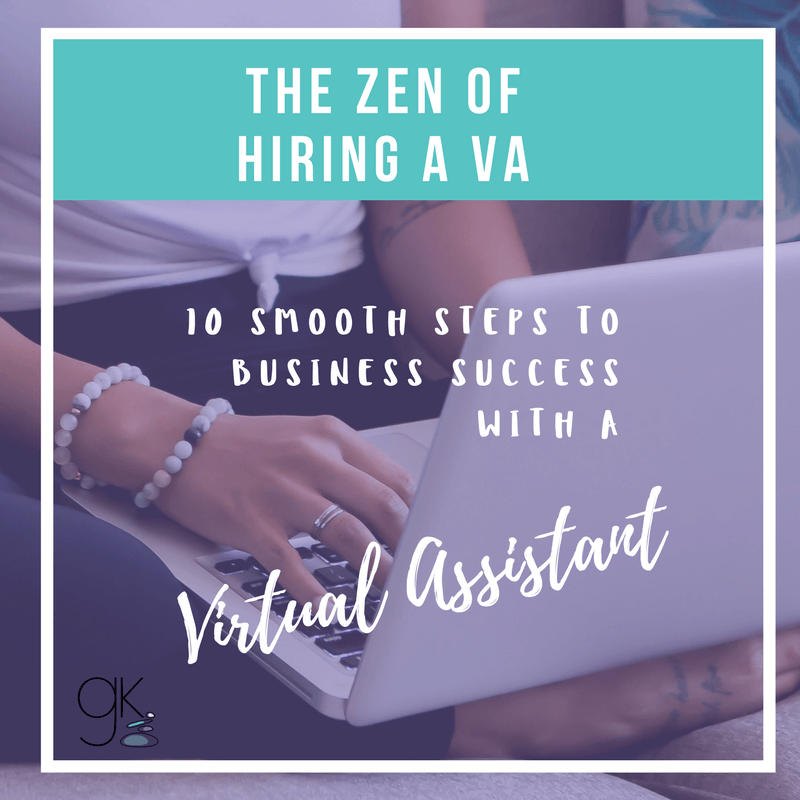
Any idea how to do this on an iphone? After I click the time stamp, and I have the post alone on the screen, I don’t see an address bar (or it just says facebook.com).
Hi Ina, great question and thanks for asking!
I tried this on an iPhone with Facebook open in a browser (not an app). I discovered that even though the post’s URL looks like it only says facebook.com, if you copy it and paste it into a new tab, the specific post does show up.
Try that and let me know how you go!
Gemma
Cool! I’m not great with smartphones, so it took me a while to figure out the copy and paste, but it worked! Awesome. Thanks for the helpful post, and thanks a lot for the reply. Have a good one!
You’re welcome Ina, happy to help!
Thank you so much, was looking for this for months !!!